...
Categories
Chart
Bar
Pie
Table
Sitemap
Swot Analysis
Area
Flowchart
Line
Map
Column
Organizational
Venn Diagram
Card
Wedding
Baby
Easter
Anniversary
Graduation
Greeting
Congratulations
Thank You
Valentines Day
Birthday
Halloween
Mothers Day
Thanksgiving
Fathers Day
Invitation
Business
New Year
Christmas
Halloween
Fathers Day
Baby Shower
Christening
Mothers Day
Thanksgiving
Engagement
Graduation
Party
Easter
Anniversary
Poster
Birthday
Music
Travel
Movie
Animal & Pet
Party
Motivational
Environmental Protection
Industrial
Fashion & Beauty
Kids
Non-profit
Exhibition
Law & Politics
Art & Entertainment
Sale
Holiday & Event
Business
Coronavirus
Sports & Fitness
Search: {{local.search_error_key}}
Search: {{local.search_subcategory}} in {{local.search_category}}
Sorry, no matches found. Please try again with different words or browse through our most popular templates.

Preview
Customize
Simple Fashion Section Sale Poster
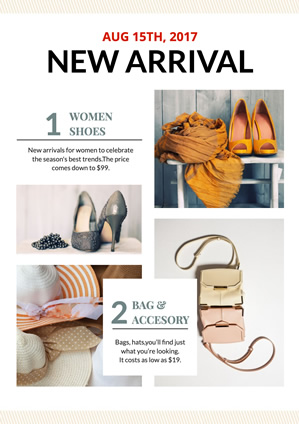
Preview
Customize
Clothing New Arrivals
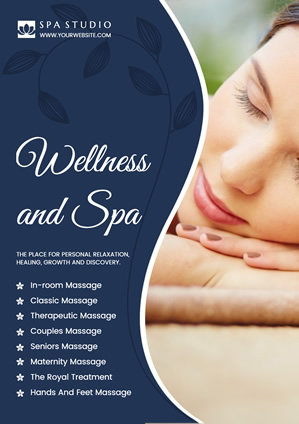
Preview
Customize
Blue Spa Services Menu Poster

Preview
Customize
Clothing Online Discount

Preview
Customize
Life Barbershop

Preview
Customize
Sale Spring Discount
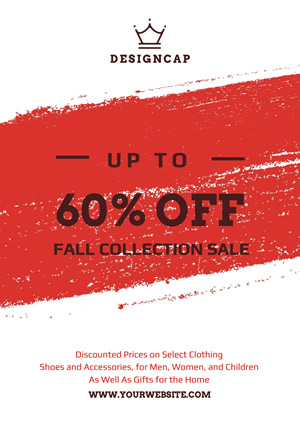
Preview
Customize
White and Red Store Sale Poster
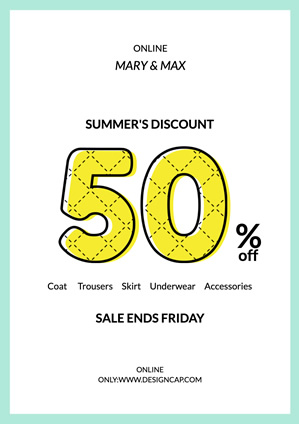
Preview
Customize
Sale Summer Discount Poster

Preview
Customize
Minimalist Diamond Ring Jewellery Poster

Preview
Customize
Fashion Cosmetics Sale Poster

Preview
Customize
Minimalism White Clothing Store Sale Poster
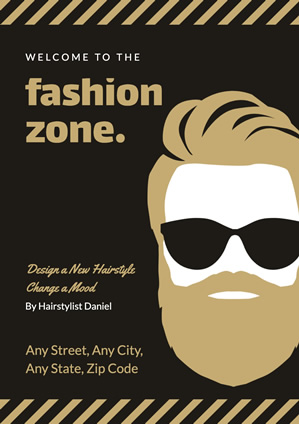
Preview
Customize
Brown Fashion Hipster Poster
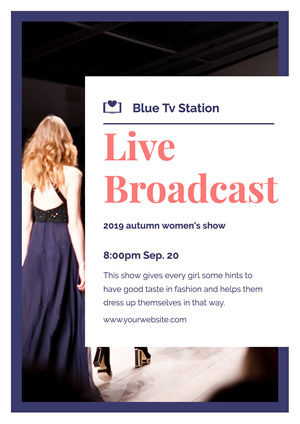
Preview
Customize
Tv Show Broadcast Poster

Preview
Customize
Brown Barber Shop Service Poster
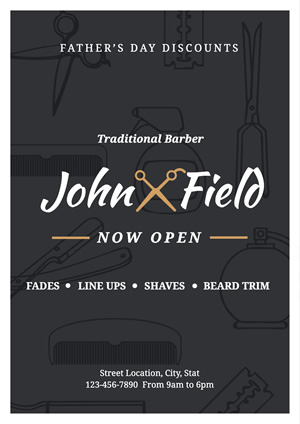
Preview
Customize
Simple Barbershop Promotional Poster
Cancel
Customize
