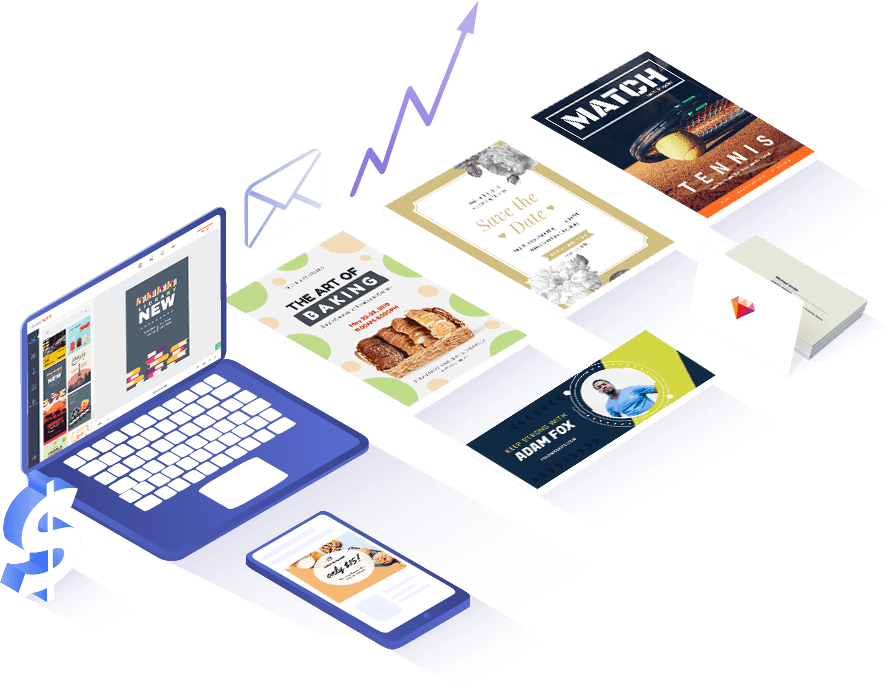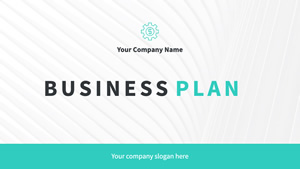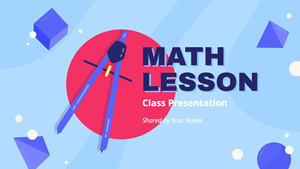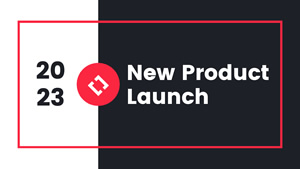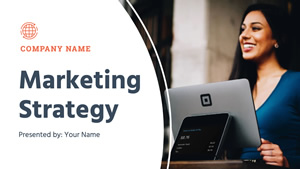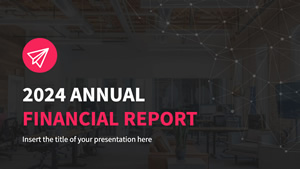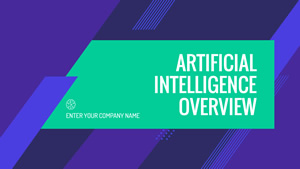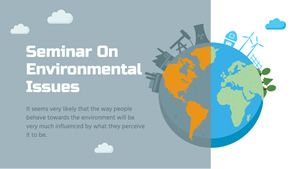取消
自定义
为什么要使用DesignCap制作PPT

模板多样
在这里,你可以找到各种类型的PPT模板,包括业务介绍模板、市场营销模板、公司简介模板等等。

资源丰富
DesignCap提供大量资源帮助你设计精美的PPT,包括库存图片、矢量图、模块、剪贴画、图形等等。

功能强大
DesignCap为你提供强大的编辑工具。只需点击几下鼠标,就能把你的想法变为精美的PPT。

便宜好用
无须担心预算问题。DesignCap 提供了大量的资源供你免费使用。
如何在三步之内制作一个PPT
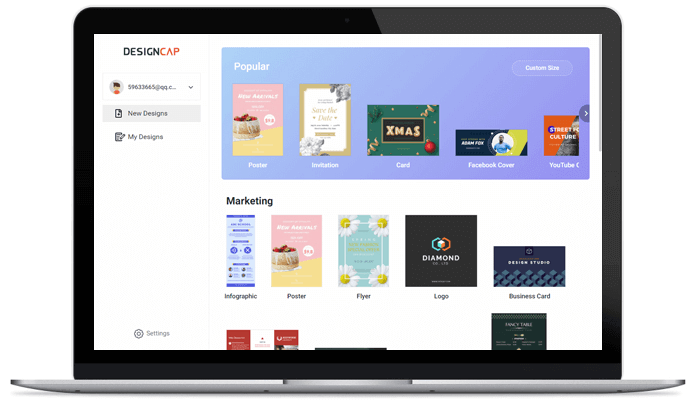
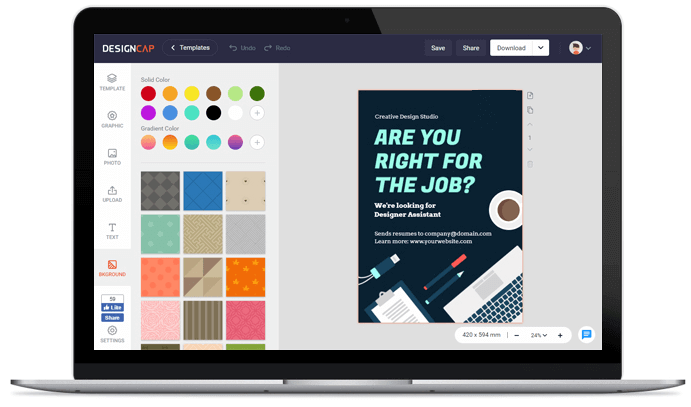
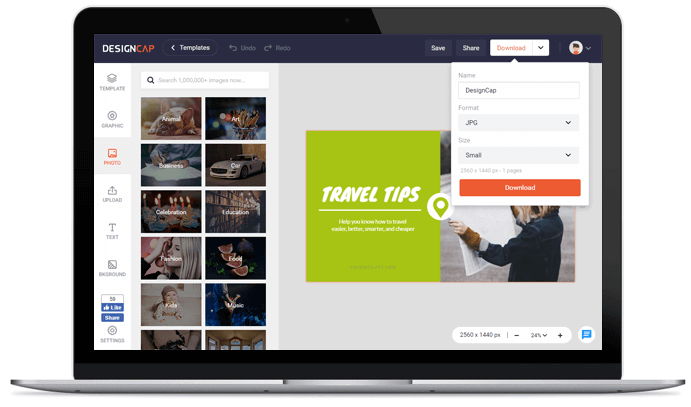
1. 选择模板
选择一个PPT模板然后开始制作。
2. 自定义
使用强大的编辑工具重新编辑PPT模板。
3. 输出
将你制作的PPT下载到电脑或在线分享给其他人。
用户评价

简单而实用的网站,它可以在线制作心仪的海报或传单,通过模板可以快速创建简约、美观的作品,并可以下载印刷级清晰度的图片文件!


DesignCap是一个在线制作海报的网站,可以使用模版(有多种场景模版贡供选择),然后“傻瓜式”操作替换文字部分即可,也支持你二次排版设计。


DesignCap提供了大量模板,能帮助用户可以轻松完成海报,贺卡,Facebook封面,YouTube横幅等各种极具个性化的设计。