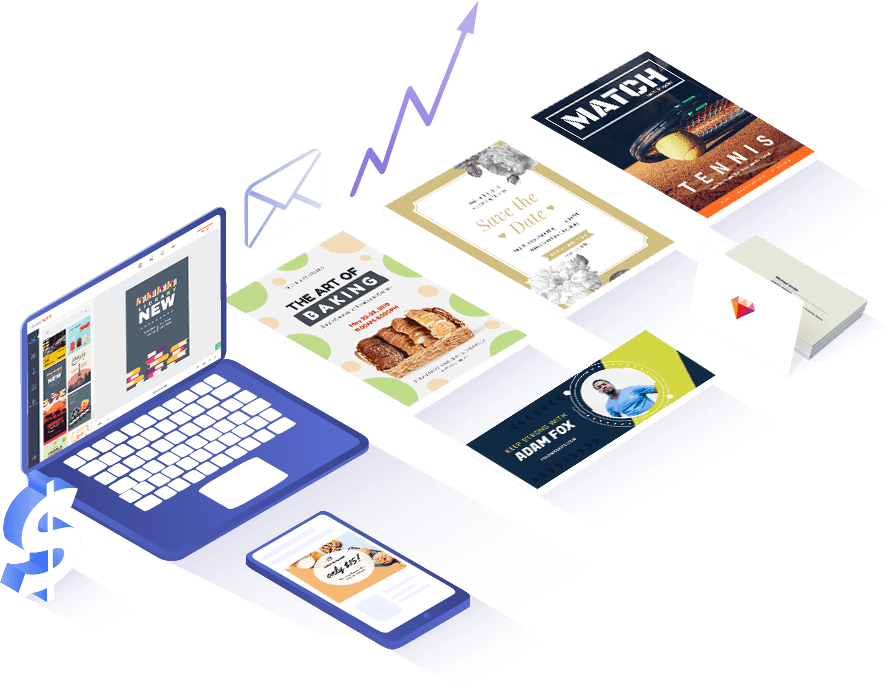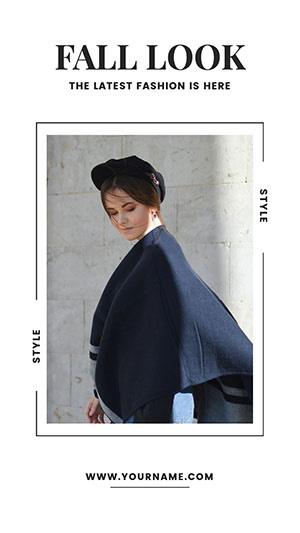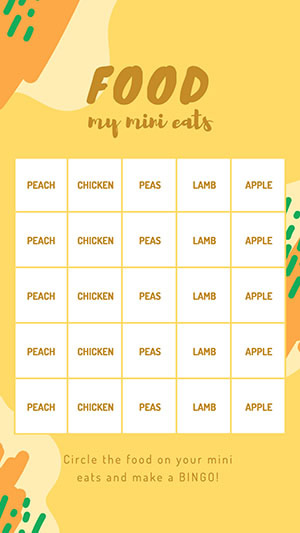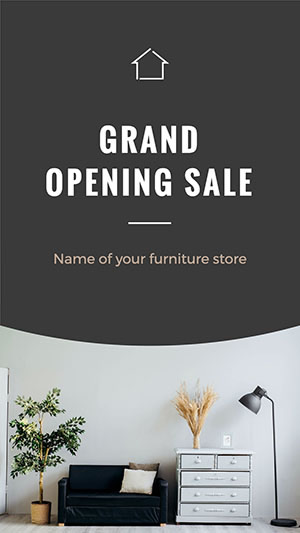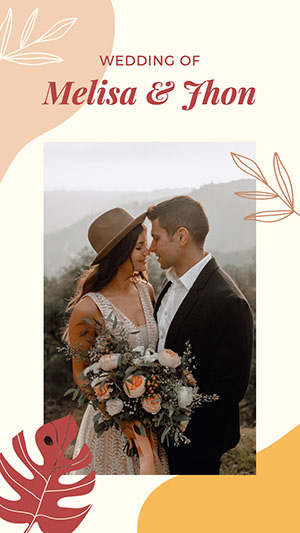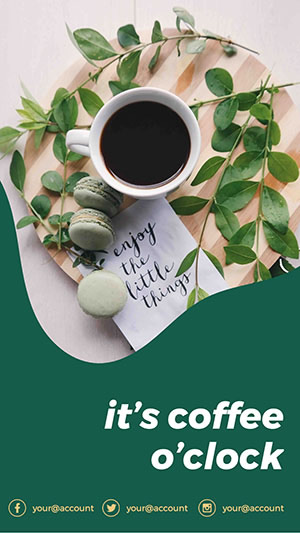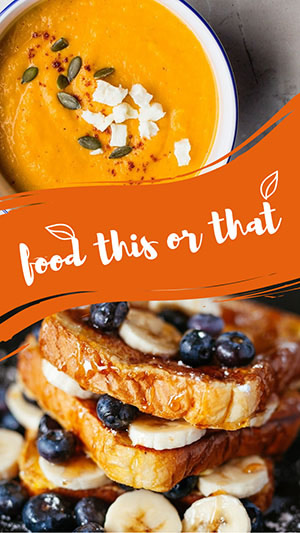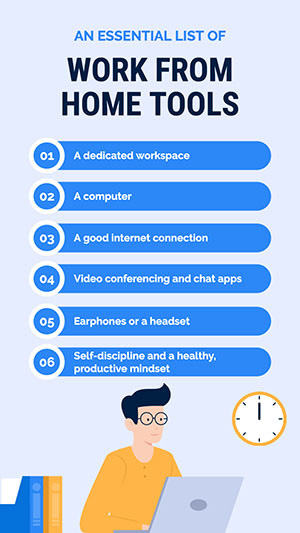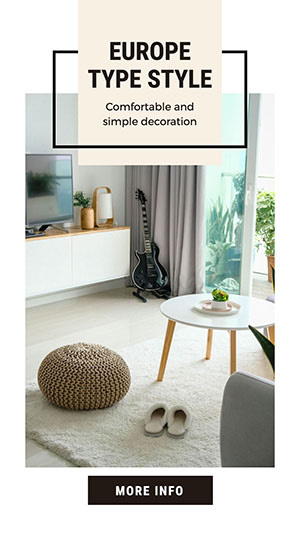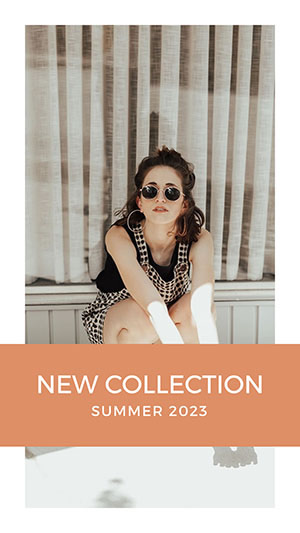取消
自定义
为什么选择DesignCap Instagram 故事制作软件

可编辑的模板
选择一个喜欢的模板来设计自己独有的ins故事,轻松又简单。

海量图片素材
你可以免费使用上百万的图片素材。在素材库中选择合适的图片来帮助你设计吧。

时尚的元素
DesignCap为你提供大量图片资源帮助你完善设计,例如抽象形状、复古图案、现代装饰图案等等。

时髦的排版
预设的排版会为你节省大量时间,也能帮助你用更加独特的方式传达信息。
ins 故事制作三步曲
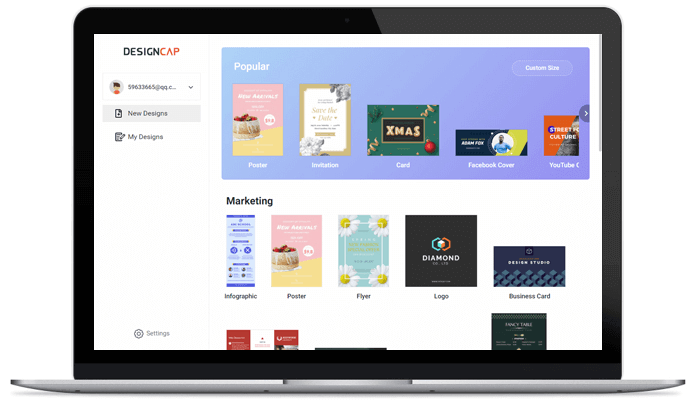
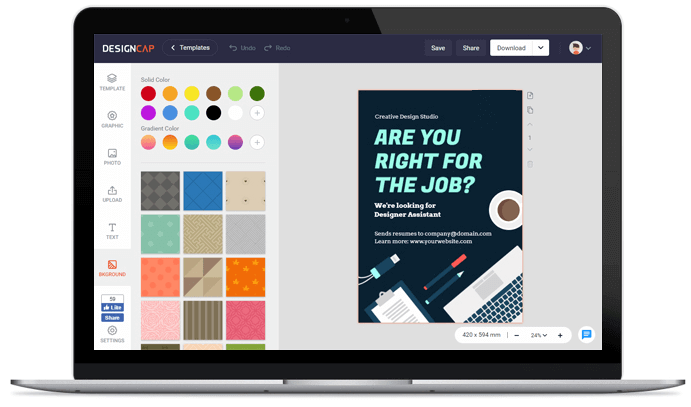
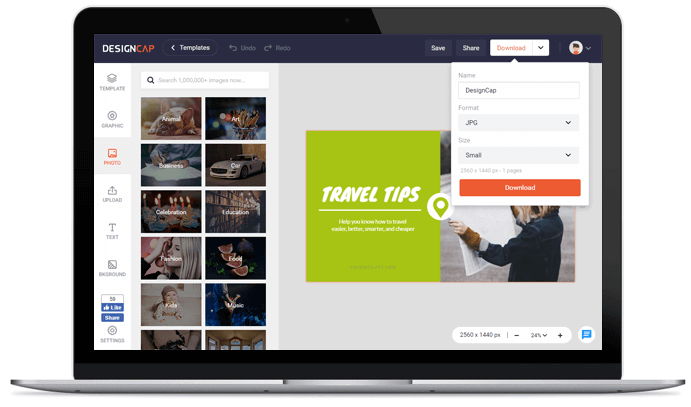
1. 选择模板
从喜欢的模板开始设计,或选择从零开始。
2. 自定义
使用海量的图片资源和强大的编辑工具设计你的ins故事。
3. 输出
下载并分享你的ins故事。
用户评价

简单而实用的网站,它可以在线制作心仪的海报或传单,通过模板可以快速创建简约、美观的作品,并可以下载印刷级清晰度的图片文件!


DesignCap是一个在线制作海报的网站,可以使用模版(有多种场景模版贡供选择),然后“傻瓜式”操作替换文字部分即可,也支持你二次排版设计。


DesignCap提供了大量模板,能帮助用户可以轻松完成海报,贺卡,Facebook封面,YouTube横幅等各种极具个性化的设计。