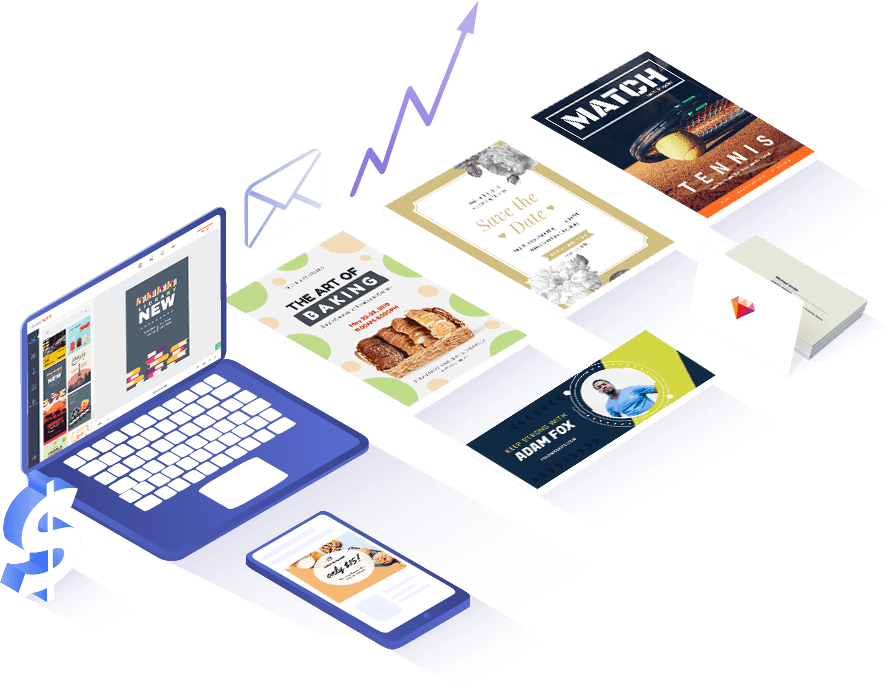さまざまなYouTubeサムネイルテンプレート
-
プレビューカスタマイズ
 教育YouTubeサムネイル
教育YouTubeサムネイル
-
プレビューカスタマイズ
 ファッションYouTubeサムネイル
ファッションYouTubeサムネイル
-
プレビューカスタマイズ
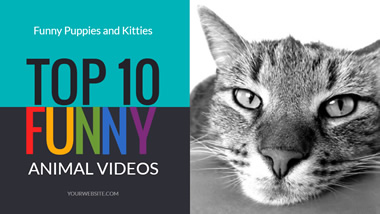 動物のYouTubeサムネイル
動物のYouTubeサムネイル
-
プレビューカスタマイズ
 音楽YouTubeサムネイル
音楽YouTubeサムネイル
-
プレビューカスタマイズ
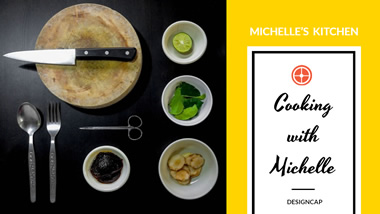 フードYouTubeサムネイル
フードYouTubeサムネイル
-
プレビューカスタマイズ
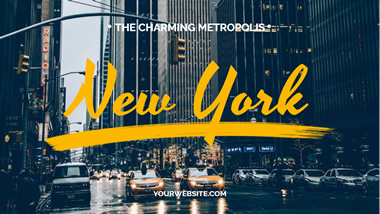 トラベルYouTubeサムネイル
トラベルYouTubeサムネイル
-
プレビューカスタマイズ
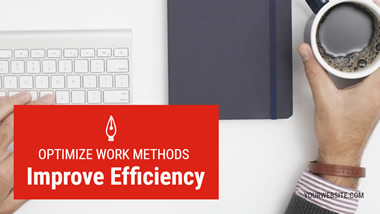 ビジネスYouTubeサムネイル
ビジネスYouTubeサムネイル
-
プレビューカスタマイズ
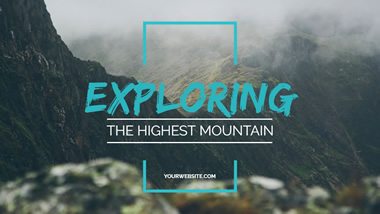 YouTubeの横向きのサムネイル
YouTubeの横向きのサムネイル
-
プレビューカスタマイズ
 写真YouTubeサムネイル
写真YouTubeサムネイル
取消し
カスタマイズ
見逃したくない機能

豊富なテンプレート
見事な既製のテンプレートからインスピレーションを得て、YouTubeサムネイルを作成して動画を宣伝します。

豊富なリソース
高解像度のストック写真、クリップアート画像、形状、フォント、背景を使用して、サムネイルに個人的なタッチを追加します。

100以上のフォント
メッセージを伝え、サムネイルデザインを次のレベルに引き上げるために、100以上のスタイリッシュなテキストフォントが用意されています。

使いやすい
便利で使いやすい編集ツールを使用すると、わずかな手順でプロのようなYouTubeサムネイルをカスタマイズできます。
3つのステップでYouTubeサムネイルを作成する方法
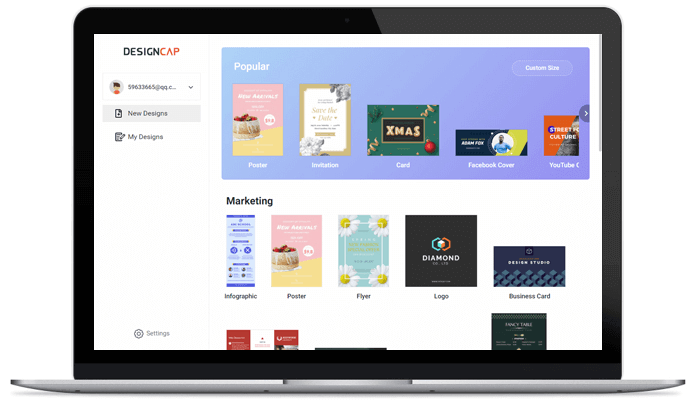
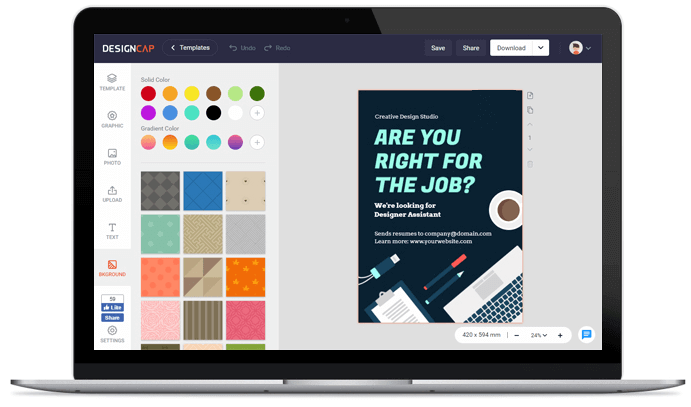
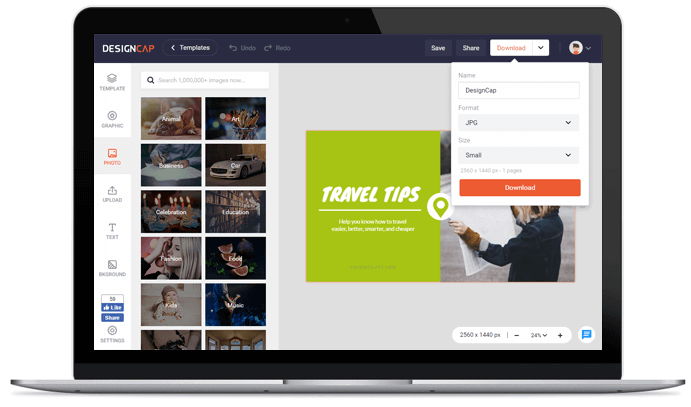
1. テンプレートの選択
テンプレートを選択してくださいYouTubeサムネイルテンプレートから選択して、デザインを開始します。
2. カスタマイズ
カスタマイズシンプルでありながら強力な編集ツールを使用して、YouTubeサムネイルをカスタマイズします。
3. エクスポート
書き出すYouTubeサムネイルデザインをコンピューターに保存し、アップロードしてYouTubeビデオを要約します。
ユーザーの評価

ポスターが簡単に作成出来るポスターメーカー。何が良いって、 時間やお金、HDDのスペースを節約出来る。


といったイベントなどの広告素材を作りたいけど、プロのデザイナーにお願いする費用が無い……という場合や、スピード優先で自分でデザインしたい! といった方に最適なwebサービスです。


テンプレートを利用すれば、広告、販売、結婚式、イベント、ホリデーなどのあらゆる目的のポスターを簡単に作成することができます。