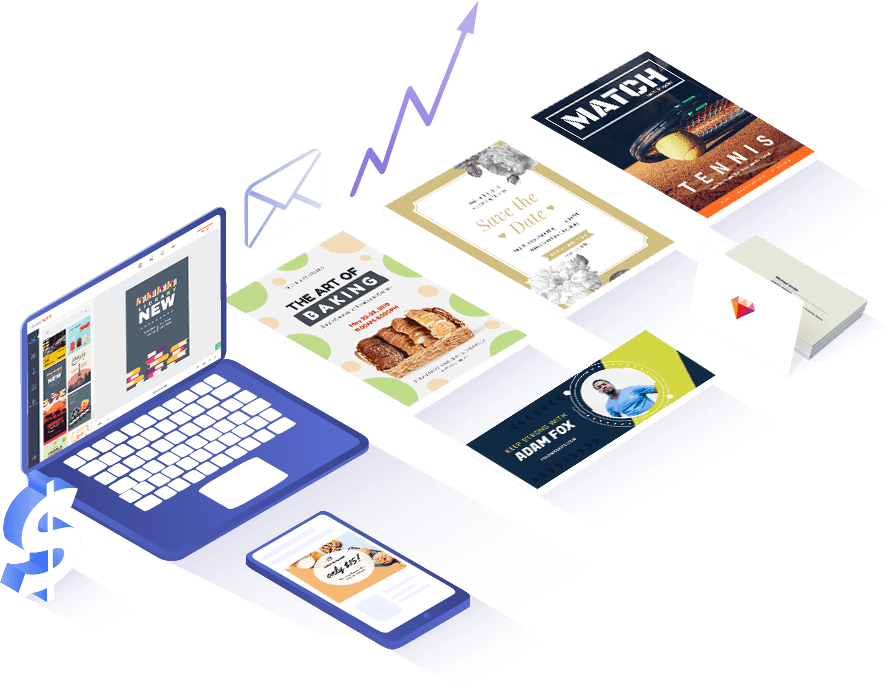Des modèles de prospectus époustouflants pour votre inspiration
-
AperçuPersonnaliser
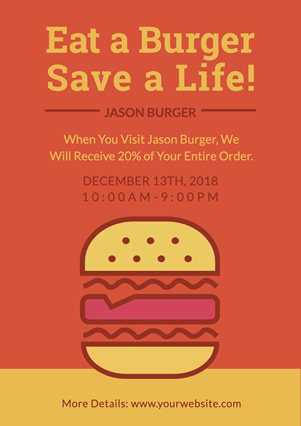 Flyer Nourriture
Flyer Nourriture
-
AperçuPersonnaliser
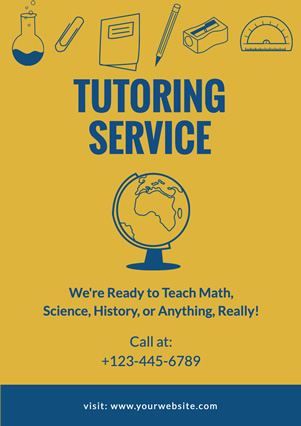 Flyer éducation
Flyer éducation
-
AperçuPersonnaliser
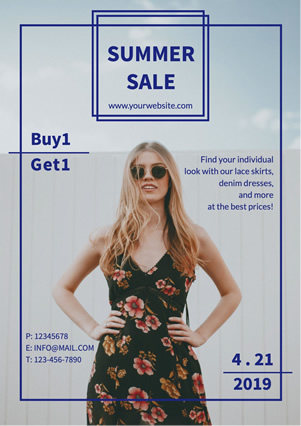 Flyer Mode
Flyer Mode
-
AperçuPersonnaliser
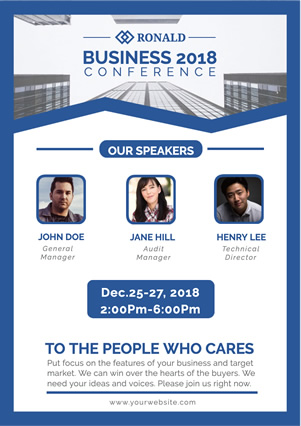 Flyer Entreprise
Flyer Entreprise
-
AperçuPersonnaliser
 Flyer Fête
Flyer Fête
-
AperçuPersonnaliser
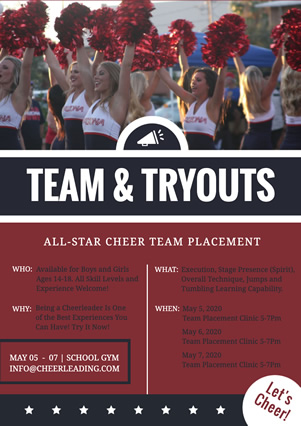 Flyer Sports
Flyer Sports
-
AperçuPersonnaliser
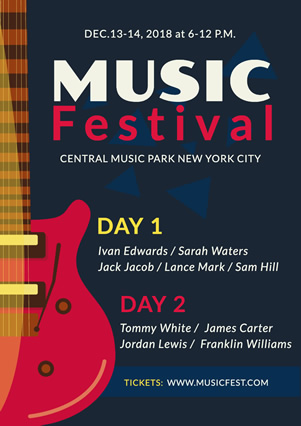 Flyer Musique
Flyer Musique
-
AperçuPersonnaliser
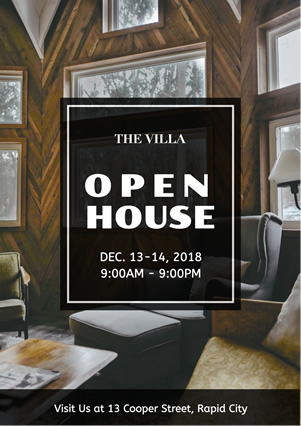 Flyer Immobilier
Flyer Immobilier
Caractéristiques que vous ne voulez pas manquer

Des centaines de modèles
Inspirez-vous de centaines de modèles étonnants et créez des prospectus pour promouvoir votre entreprise.

Des ressources abondantes
Retouchez vos prospectus avec une grande variété de photos, d'illustrations, de formes, de polices et d'autres ressources.

Plus de 100 polices
Plus de 100 polices de texte élégantes sont disponibles pour transmettre votre message aux publics d'une manière particulière.

Entièrement personnalisable
De nombreux outils d'édition puissants vous aident à concevoir des prospectus professionnels en quelques clics de souris.
Comment faire un flyer en 3 étapes
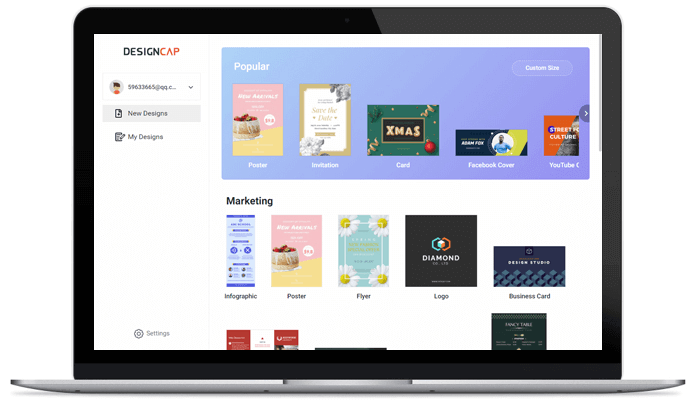
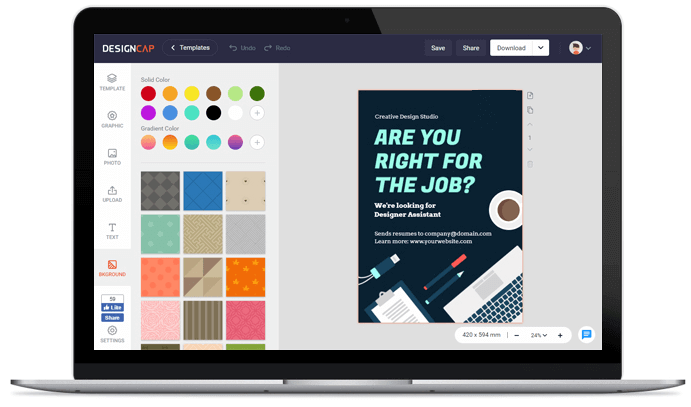
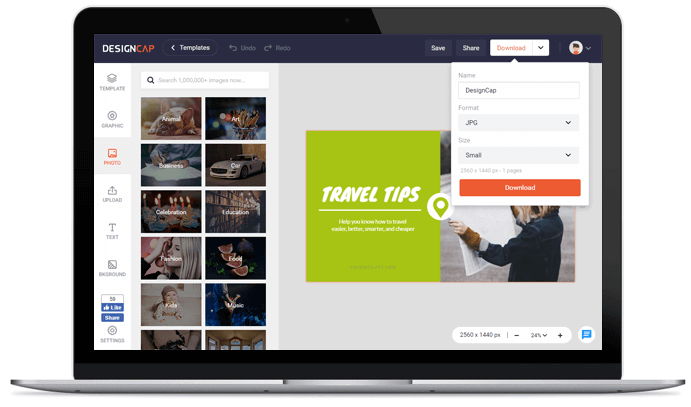
Choisissez parmi les modèles de flyers pour commencer votre conception.
Personnalisez votre prospectus avec des outils d'édition simples mais puissants.
Enregistrez votre dépliant sur votre ordinateur ou partagez-le en ligne.
Évaluations d'utilisateurs

pour des usages plus professionnels : bannières YouTube, post Facebook, publication instagram…etc. De nombreux design prêt à l’emploi,très créatifs.


L’outil de conception graphique de DesignCap vous permet de créer des designs graphiques comme un designer réel.


Il contient des tonnes de ressources, y compris une variété de modèles, d’abondantes ressources artistiques et un éditeur sympa, tous utiles pour rendre vos conceptions de filigrane superbes.