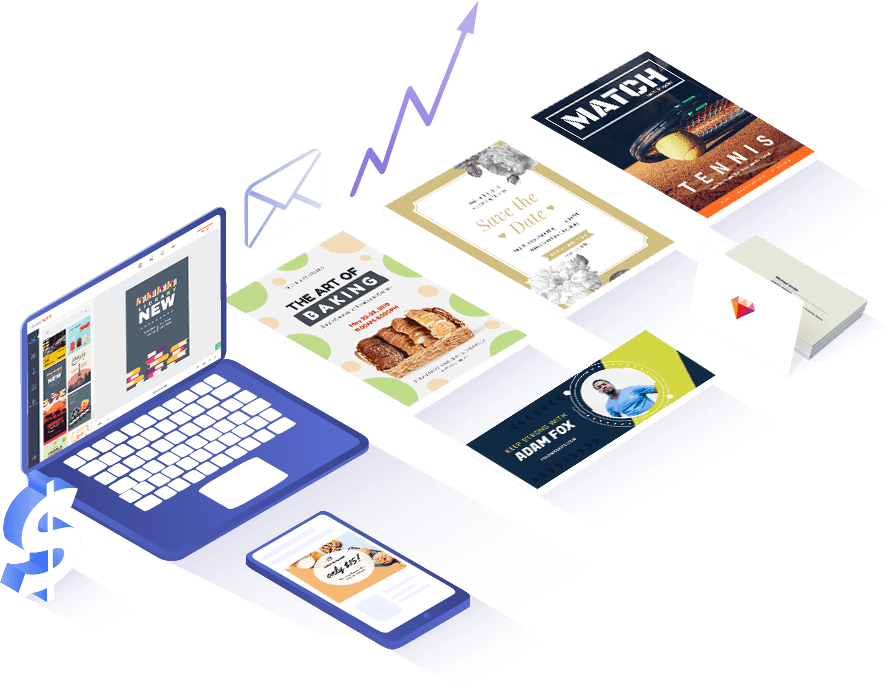Modèles de brochures pour chaque occasion
-
AperçuPersonnaliser
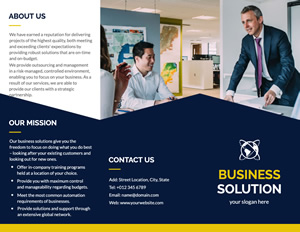 Brochure D'entreprise
Brochure D'entreprise
-
AperçuPersonnaliser
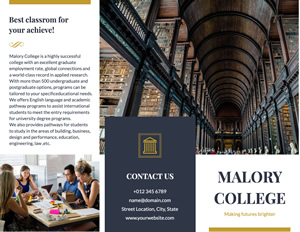 Brochure De L'école
Brochure De L'école
-
AperçuPersonnaliser
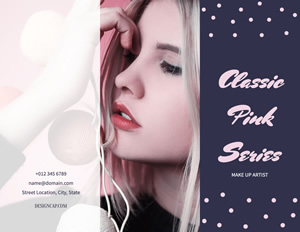 Brochure De Boutique
Brochure De Boutique
-
AperçuPersonnaliser
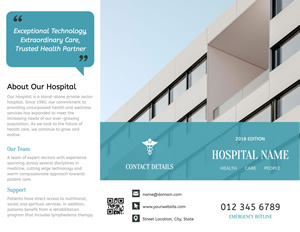 Brochure D’hôpital
Brochure D’hôpital
-
AperçuPersonnaliser
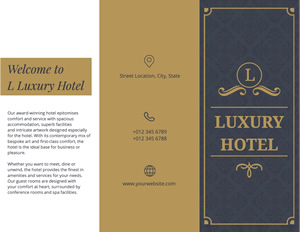 Brochure D’hôtel
Brochure D’hôtel
-
AperçuPersonnaliser
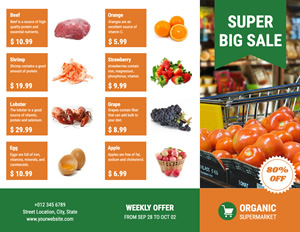 Brochure De Promotion
Brochure De Promotion
-
AperçuPersonnaliser
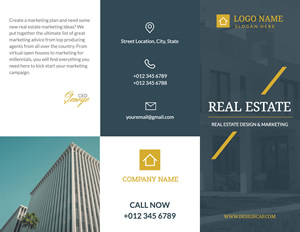 Brochure Sur L'immobilier
Brochure Sur L'immobilier
-
AperçuPersonnaliser
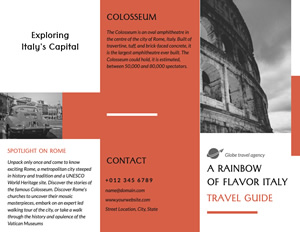 Brochure De Voyage
Brochure De Voyage
Les points forts de DesignCap

Modèles accrocheurs
Plus de 100 modèles de brochures personnalisables, conçus par des professionnels, sont gratuits pour vous. D'autres sont en cours de réalisation sur une base régulière.

Des éléments riches
Les polices, les formes, les icônes de la bibliothèque peuvent concrétiser toutes vos idées. Retouchez le modèle de brochure avec eux.

Puissants outils d'édition
Les outils d'édition de DesignCap vous permettent de faire des modifications en quelques clics, comme le téléchargement d'une photo depuis l'ordinateur, la modification de photos et de textes.

Bonne affaire
Concevez ce que vous voulez en respectant le budget. DesignCap vous offrira toujours des ressources gratuites.
Comment créer une excellente brochure en 3 étapes
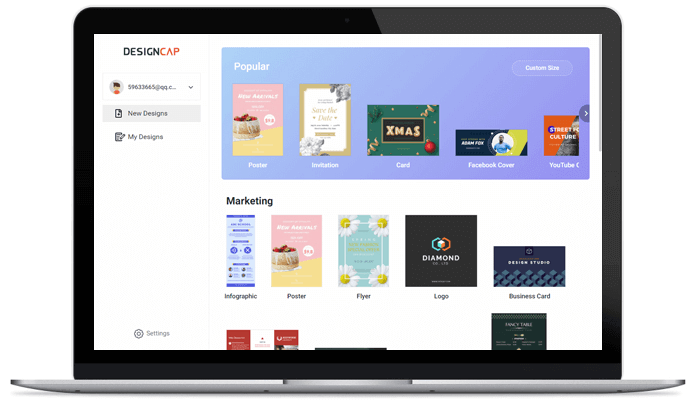
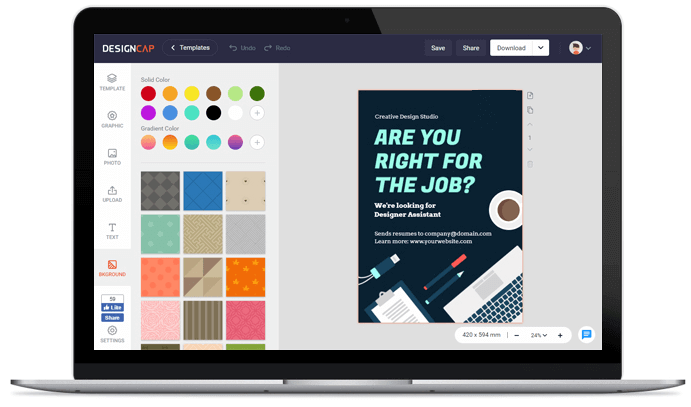
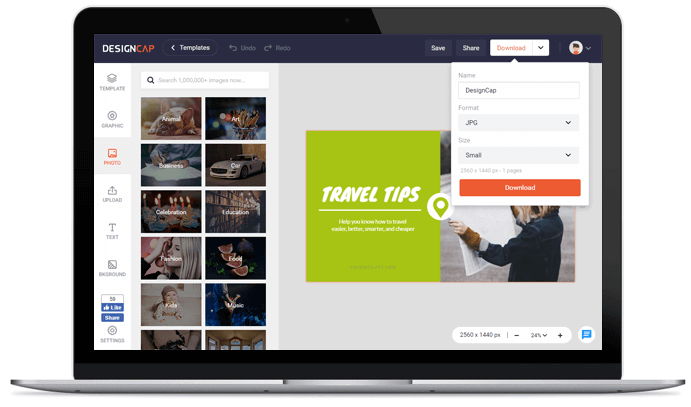
Choisissez un modèle de brochure en fonction de vos besoins et commencez la conception de la brochure.
Personnalisez le modèle de brochure avec des outils d'édition et des éléments riches dans la bibliothèque.
Enregistrez la conception de la brochure que vous avez réalisée sur votre ordinateur ou partagez-la en ligne.
Évaluations d'utilisateurs

pour des usages plus professionnels : bannières YouTube, post Facebook, publication instagram…etc. De nombreux design prêt à l’emploi,très créatifs.


L’outil de conception graphique de DesignCap vous permet de créer des designs graphiques comme un designer réel.


Il contient des tonnes de ressources, y compris une variété de modèles, d’abondantes ressources artistiques et un éditeur sympa, tous utiles pour rendre vos conceptions de filigrane superbes.