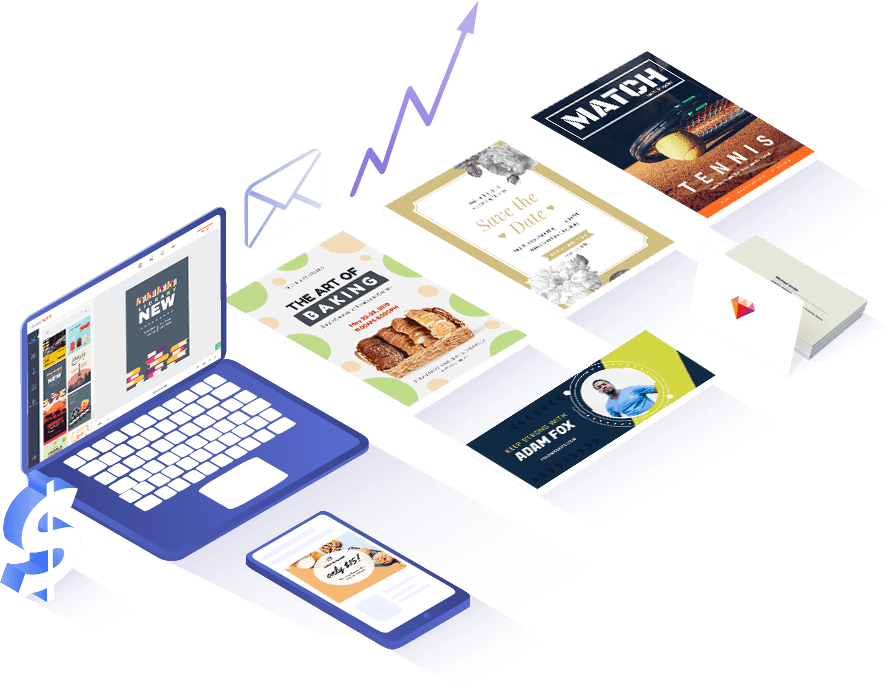Modèles de tableau de bord qui fonctionnent pour toutes les entreprises
-
AperçuPersonnaliser
 Aventure
Aventure
-
AperçuPersonnaliser
 Coffee Shop
Coffee Shop
-
AperçuPersonnaliser
 Cosmétiques
Cosmétiques
-
AperçuPersonnaliser
 Dessert
Dessert
-
AperçuPersonnaliser
 Fast Food
Fast Food
-
AperçuPersonnaliser
 Mariage
Mariage
-
AperçuPersonnaliser
 Vêtements De Printemps
Vêtements De Printemps
-
AperçuPersonnaliser
 Voyage Île
Voyage Île
-
AperçuPersonnaliser
 Fournitures Pour Bébés
Fournitures Pour Bébés
Caractéristiques que vous ne voulez pas manquer

Classement facile
Nourriture, mode, boutique ou musique, plus de 100 modèles de leaderboard véhiculent tous les domaines. D'autres sont en cours de réalisation sur une base régulière. Soyez créatifs !

Des éléments riches
Plus de 100 polices élégantes, de nombreuses icônes, des formes attendent de mettre à niveau les modèles du tableau de classement et de rendre vos idées réelles.

fonctionne partout
Le tableau de bord que vous avez conçu fonctionne sur la télévision, le smartphone, la tablette, le PC ou tout autre appareil.

Facile pour tous
Que vous soyez un professionnel ou une main verte, un tableau de classement peut être conçu en quelques clics avec une grande facilité.
Comment faire un beau classement en 3 étapes
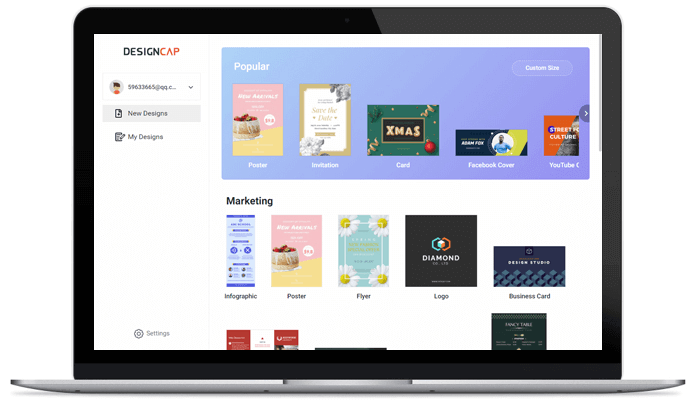
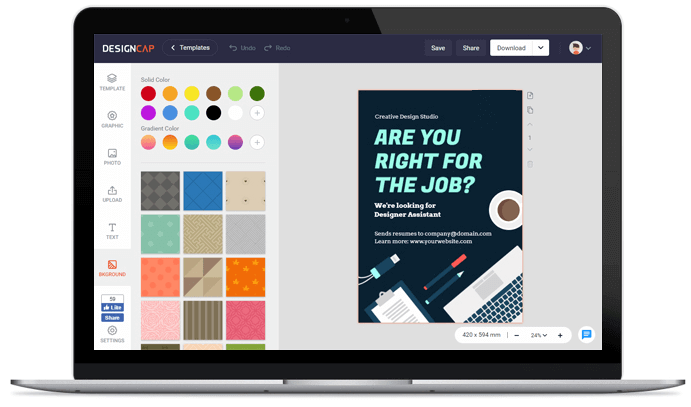
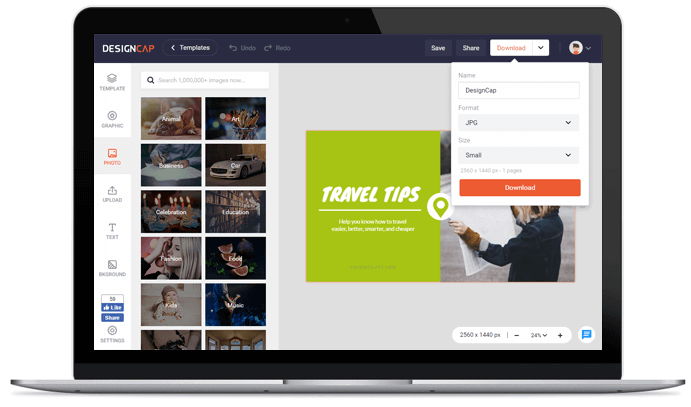
Choisissez un modèle de tableau de bord que vous aimez et commencez à concevoir.
Personnalisez le modèle de tableau de bord avec des outils d'édition et des éléments riches dans la bibliothèque.
Partagez le classement en ligne ou enregistrez-le sur votre ordinateur comme sauvegarde.
Évaluations d'utilisateurs

pour des usages plus professionnels : bannières YouTube, post Facebook, publication instagram…etc. De nombreux design prêt à l’emploi,très créatifs.


L’outil de conception graphique de DesignCap vous permet de créer des designs graphiques comme un designer réel.


Il contient des tonnes de ressources, y compris une variété de modèles, d’abondantes ressources artistiques et un éditeur sympa, tous utiles pour rendre vos conceptions de filigrane superbes.