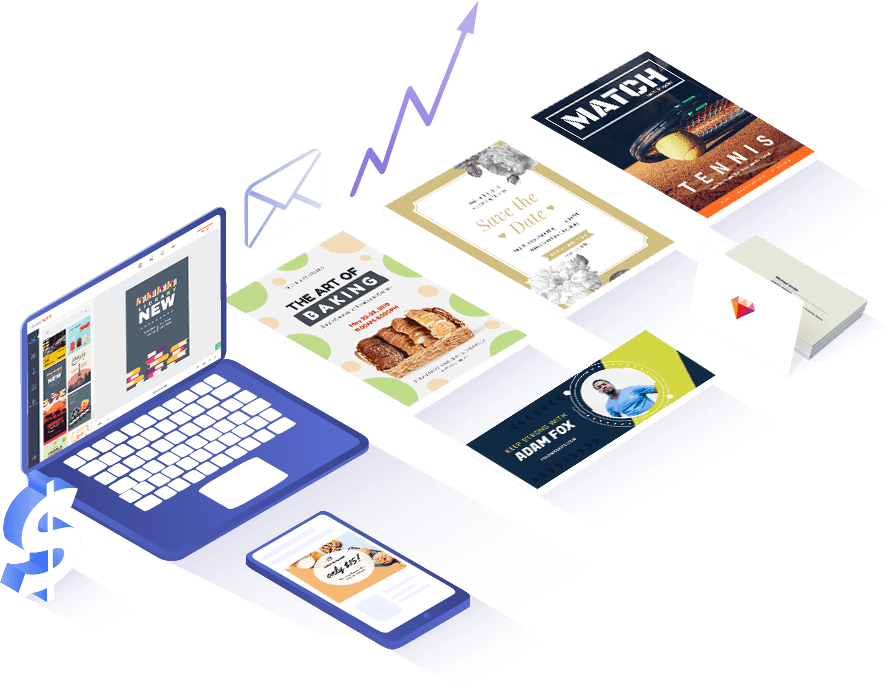Une variété de modèles de CV
-
AperçuPersonnaliser
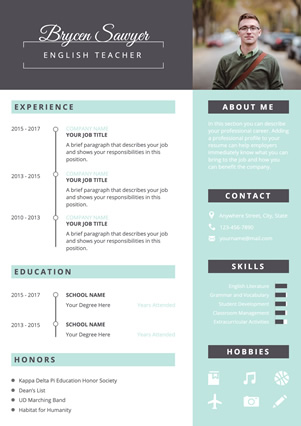 CV D'enseignant
CV D'enseignant
-
AperçuPersonnaliser
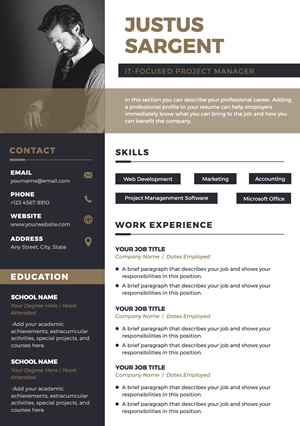 CV De Gestionnaire De Projet
CV De Gestionnaire De Projet
-
AperçuPersonnaliser
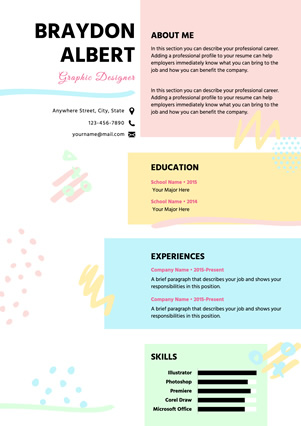 CV De Designer Graphique
CV De Designer Graphique
-
AperçuPersonnaliser
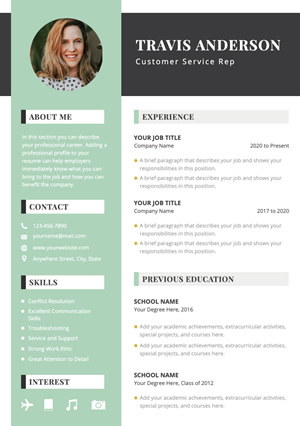 CV De Service Client
CV De Service Client
-
AperçuPersonnaliser
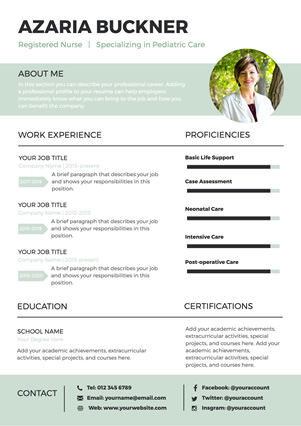 CV D’infirmière
CV D’infirmière
-
AperçuPersonnaliser
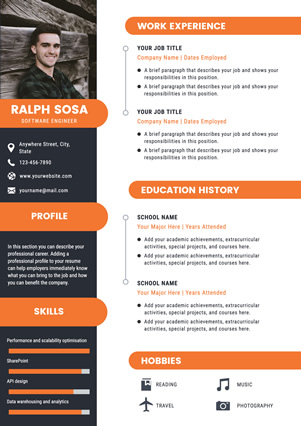 CV De Développeur
CV De Développeur
-
AperçuPersonnaliser
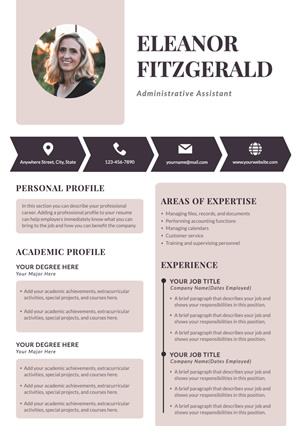 CV D’assistant Administratif
CV D’assistant Administratif
-
AperçuPersonnaliser
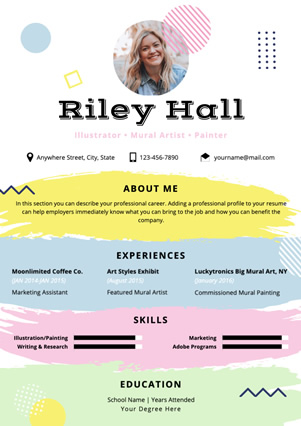 CV D’artiste
CV D’artiste
Pourquoi choisir DesignCap Curriculum Vitae Builder

Modèles de curriculum vitae conçus par des designers
Voici de nombreux modèles de cv spécialement conçus pour différents emplois. Quel que soit le type d'emploi auquel vous postulez, vous pouvez trouver de l'inspiration ici.

Éditeur de texte pratique
DesignCap vous propose de nombreuses options d'édition de texte. Il est très facile de modifier la police, la taille, la couleur, l'espace et l'alignement du texte.

Puissant éditeur de photos
Parfois, vous devrez ajouter une photo sur votre CV. Il vous suffit de télécharger une photo, de la recadrer, de la filtrer ou de faire d'autres modifications selon vos besoins. Vous pouvez utiliser des formes pour concevoir un cadre de photo.

Facile et rapide
Le générateur de CV gratuit de DesignCap vous fera gagner des heures dans la conception de votre CV. Même si vous êtes nouveau dans le domaine de la conception, vous pouvez rédiger un CV en quelques minutes sans aucun effort.
Comment rédiger un curriculum vitae en 3 étapes
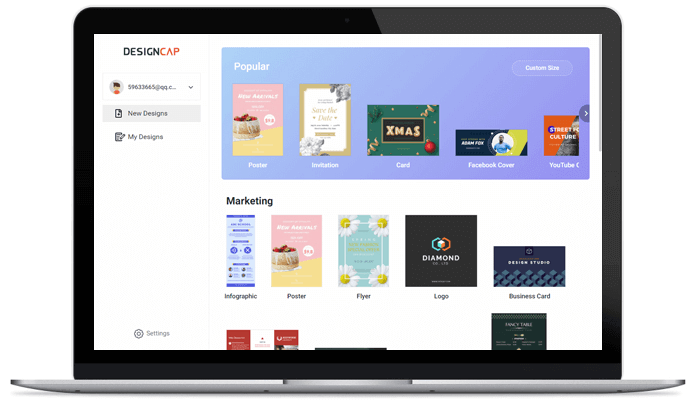
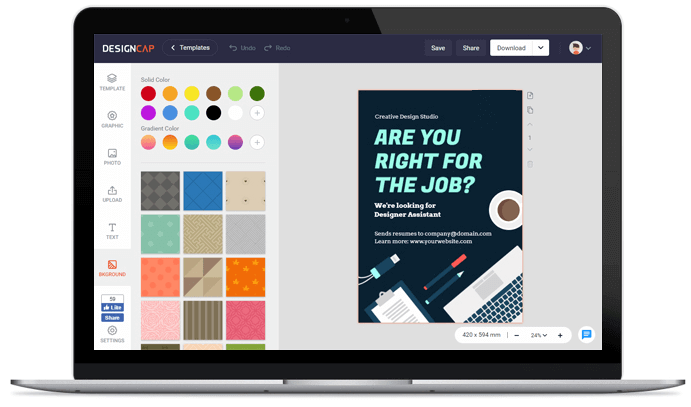
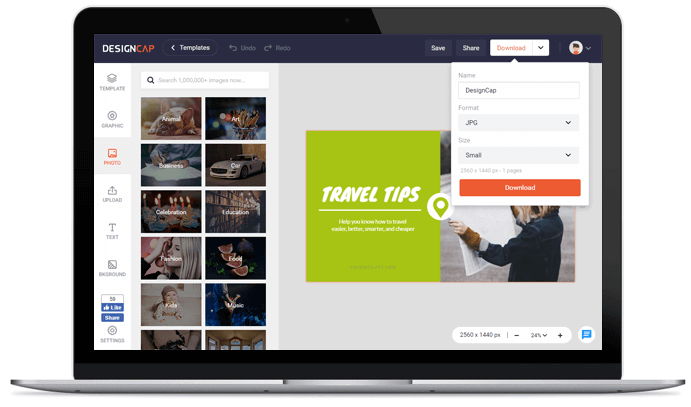
Choisissez parmi nos modèles de CV bien conçus.
Ajoutez vos coordonnées, votre expérience professionnelle, votre profil de formation et bien plus encore.
Téléchargez votre CV, puis envoyez-le ou imprimez-le
Évaluations d'utilisateurs

pour des usages plus professionnels : bannières YouTube, post Facebook, publication instagram…etc. De nombreux design prêt à l’emploi,très créatifs.


L’outil de conception graphique de DesignCap vous permet de créer des designs graphiques comme un designer réel.


Il contient des tonnes de ressources, y compris une variété de modèles, d’abondantes ressources artistiques et un éditeur sympa, tous utiles pour rendre vos conceptions de filigrane superbes.