...
Categories
Chart
Bar
Pie
Table
Sitemap
Swot Analysis
Area
Flowchart
Line
Map
Column
Organizational
Venn Diagram
Card
Wedding
Baby
Easter
Anniversary
Graduation
Greeting
Congratulations
Thank You
Valentines Day
Birthday
Halloween
Mothers Day
Thanksgiving
Fathers Day
Invitation
Business
New Year
Christmas
Halloween
Fathers Day
Baby Shower
Christening
Mothers Day
Thanksgiving
Engagement
Graduation
Party
Easter
Anniversary
Poster
Birthday
Music
Travel
Movie
Animal & Pet
Party
Motivational
Environmental Protection
Industrial
Fashion & Beauty
Kids
Non-profit
Exhibition
Law & Politics
Art & Entertainment
Sale
Holiday & Event
Business
Coronavirus
Sports & Fitness
Search: {{local.search_error_key}}
Search: {{local.search_subcategory}} in {{local.search_category}}
Sorry, no matches found. Please try again with different words or browse through our most popular templates.

Preview
Customize
Lovely Wedding Congratulation

Preview
Customize
Wedding Thank You Card
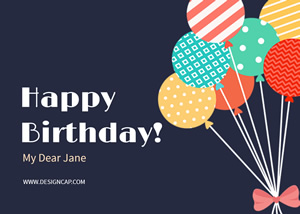
Preview
Customize
Best Birthday Wishes
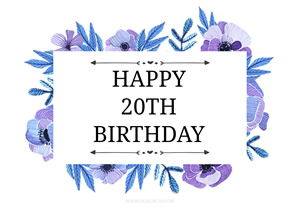
Preview
Customize
Happy 20th Birthday

Preview
Customize
Happy 50th Birthday

Preview
Customize
Floral Mothers Day Card
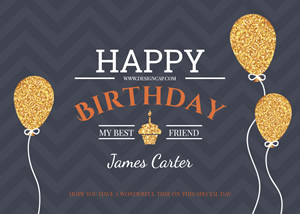
Preview
Customize
Birthday Congratulation Card
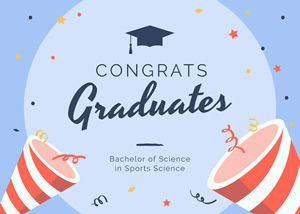
Preview
Customize
Unique Graduation Card

Preview
Customize
Simple Graduation Card

Preview
Customize
Birthday Congratulation Card

Preview
Customize
Birthday Cake Card
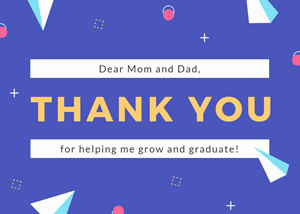
Preview
Customize
Graduation and Thank You
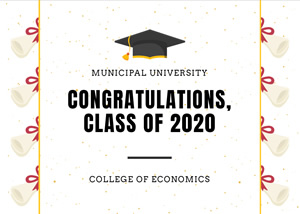
Preview
Customize
Mortarboard Graduation Card

Preview
Customize
Beautiful Birthday Cake
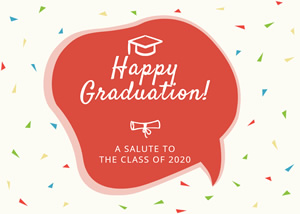
Preview
Customize
Confetti and Graduation Card
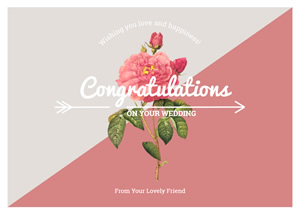
Preview
Customize
Wedding Congratulation Card

Preview
Customize
Floral Birthday Wishes
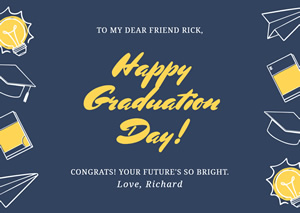
Preview
Customize
Quality Graduation Card
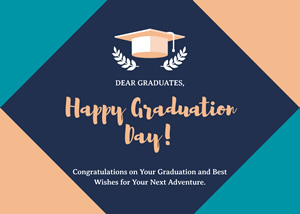
Preview
Customize
Geometric Graduation Card
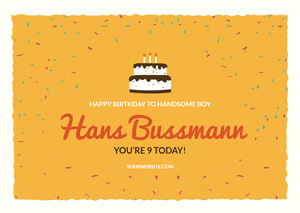
Preview
Customize
Birthday Congratulation Card

Preview
Customize
Wedding Congratulation Card
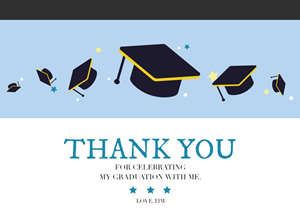
Preview
Customize
Graduation Thank You

Preview
Customize
Baby Congratulation Card

Preview
Customize
Baby Congratulation Card
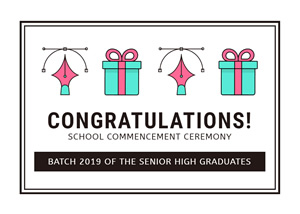
Preview
Customize
Gift and Graduation
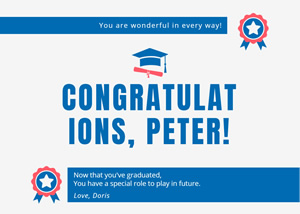
Preview
Customize
Simple Graduation Card

Preview
Customize
Cute Baby Footprint

Preview
Customize
Fathers Day Best Dad
Cancel
Customize
